Mobile Application
In the Dogtrace GPS 2.0 app, you can easily connect your phone to the X40 controller.
Follow these steps:
- Open the Dogtrace GPS 2.0 app.
- On the main screen, tap the icon in the top left corner (see arrow in the image).
- A list of available devices will open – select your X40 controller.
- If prompted, enter the PIN code.
- Confirm – your phone will connect to the device within moments.
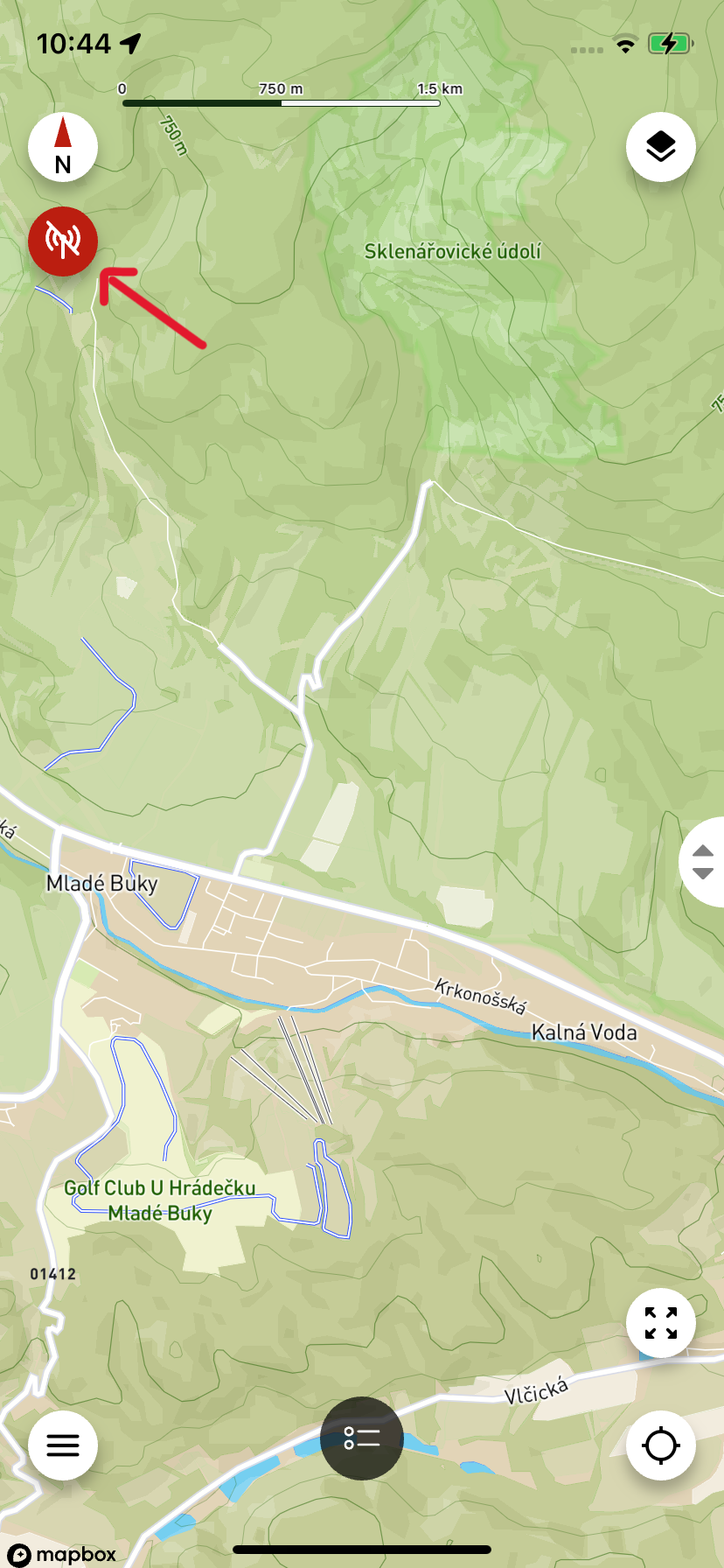
List of Collars/Hunters with Control Panel
You can access this screen by clicking the icon in the middle of the bottom bar (see arrow in the image below).
Here you will see a list of all paired devices – collars and controllers.
Above the list is a slider with a control panel containing:
- Compass
- Recording control
- Recorded tracks display
- Track points
- Measurement
- Geo-plot
- Circular plot
- Device settings
- Notifications
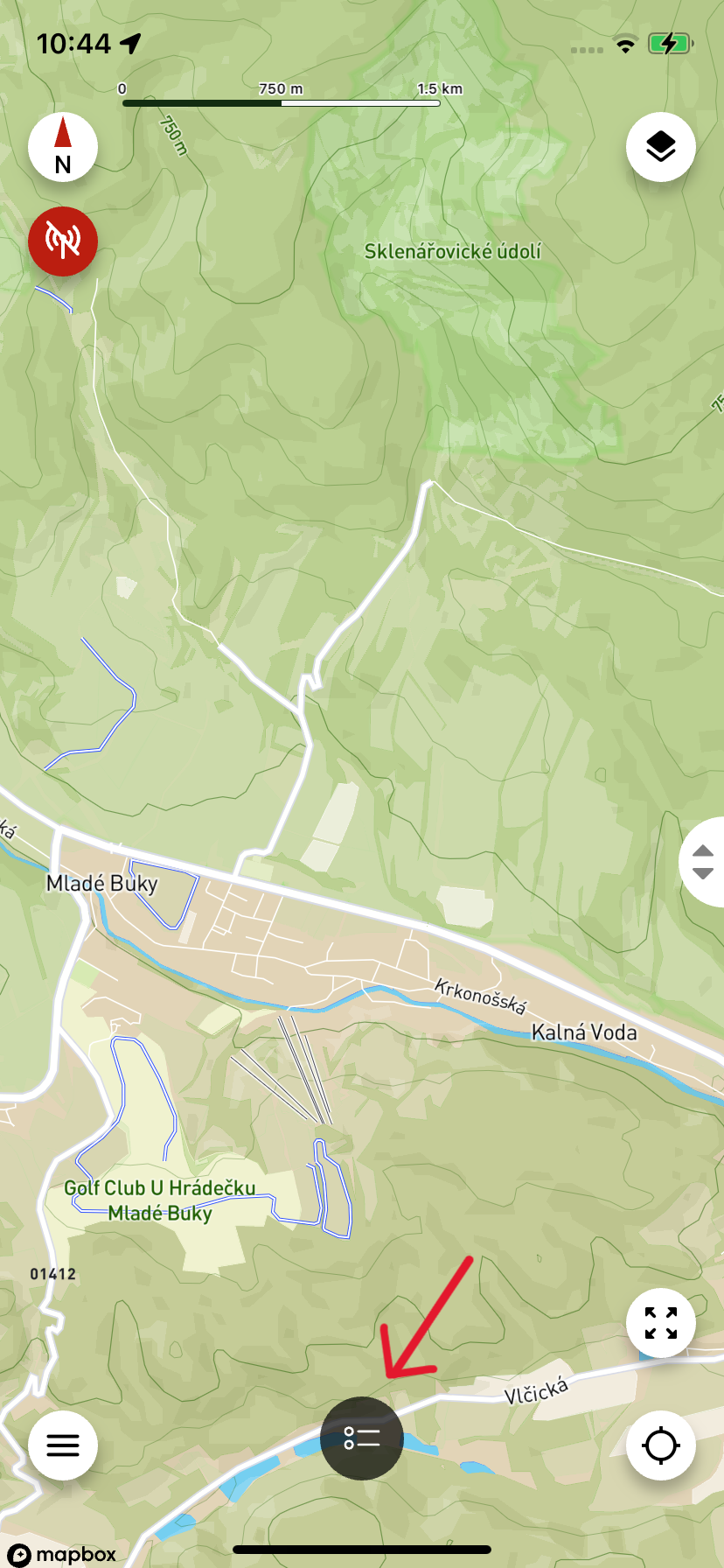
Training
Clicking on a selected dog in the list will open the training window.
The training window is displayed only for collars that support training functions. For other devices, clicking will display the Collar/Hunter Details.
Collar/Hunter Details
You can access this screen in two ways - depending on whether the collar has training functions:
-
Collars without training mode
Click on a device in the collar/hunter list and the Collar/Hunter Details will open directly. -
Collars with training mode
After clicking on a device in the list, the training window will open first. To access details, simply drag the training component upward.
Tip: Long press on a dog/hunter position on the map works the same as clicking on a device in the list – it will open either the training window or collar/hunter details (depending on device type).
From the collar/hunter details you can access notification settings or device editing.
Device Editing
In this section you can rename the device and change its color. The color serves for easy recognition of individual dogs on the map.
Control Panel
These are functions you can find above the collar/hunter list: • Compass • Recording control • Recorded tracks display • Track points • Measurement • Geo-plot • Circular plot • Device settings • Notifications
Most of them can also be found in the [menu].
Compass
On the compass screen you can track the direction and distance to your dogs and other hunters.
If the compass doesn't show correctly, check the compass settings for sensor calibration. If the accuracy is not high, follow the instructions in the app.
Recording Control
This button is used to control track recording. You can start, pause or resume recording without switching to another screen.
Recorded Tracks Display
Here you can see which tracks are stored in the app and which are in the controller.