Add Waypoint
On the Add Waypoint screen, proceed from top to bottom following these steps:
1. First, select the desired icon. Press the OK button to open the icon menu, then use the arrows 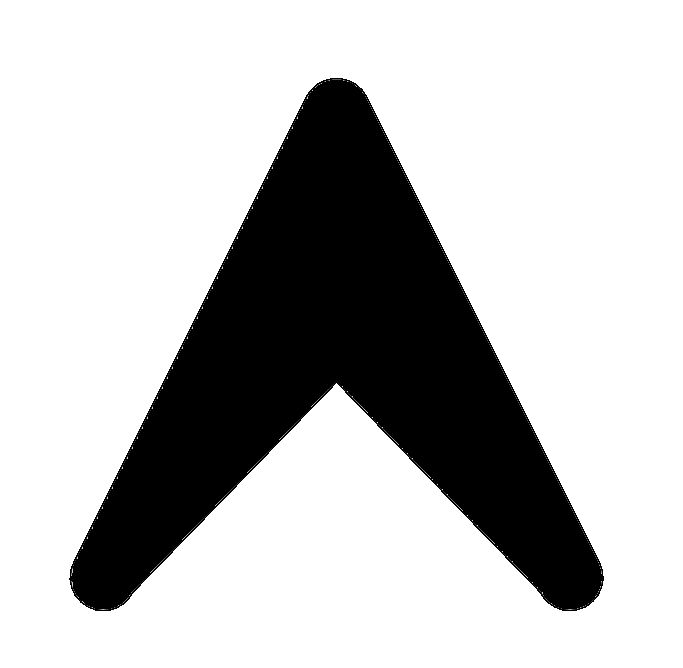 /
/ 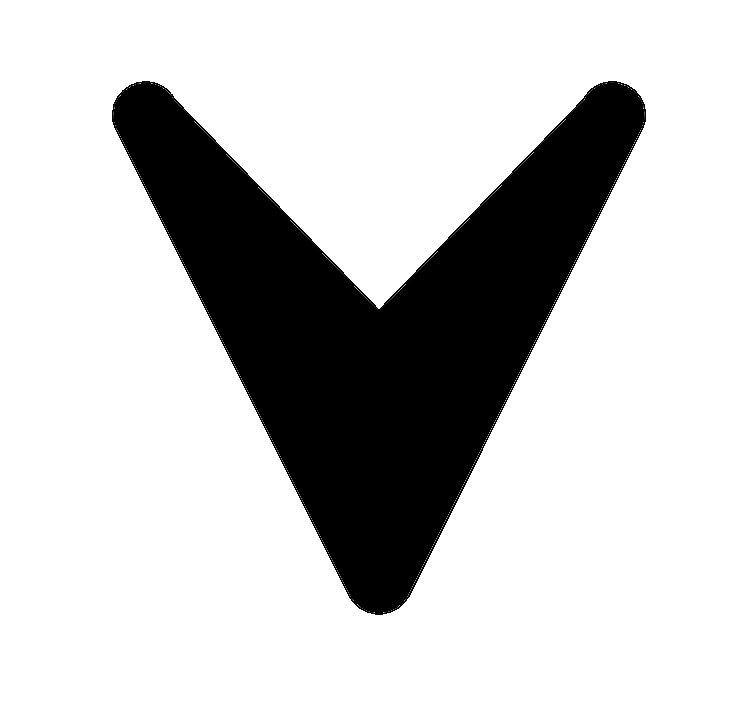 to choose one of the available icons and confirm again with
to choose one of the available icons and confirm again with OK.
2. When you select an icon, the waypoint name changes automatically. However, you can freely edit this name as you wish.
3. Use the Update option to load your current position. The current GPS coordinates, altitude, and horizontal accuracy will be displayed.
4. Finally, press the OK button on the Save item. This will save your created waypoint to the waypoint list.
Note
If you manually edit the waypoint name, it will no longer update automatically when you change the icon.